Audio Block
In the thriving universe of podcasts, the Audio Block is a potent feature that commands attention. This function enables creators to enrich their Articles, Videos, and Galleries with bespoke live audio commentary, spanning many sports and languages.
Users can select from two acclaimed audio providers – Spotlight and GB Vision. Your choice of provider determines the granularity of your experience, making each interaction unique and tailored. This ensures your creations resonate with diverse audiences and offer a personalized touch.
Note: You have the flexibility to personalize the display of the widget on your website and posts to suit your preferences.
Using GB Vision audio in your posts
To add GB Vision live sports audio commentaries to your Articles, Galleries, and Videos:
- Select Content > Audio block.
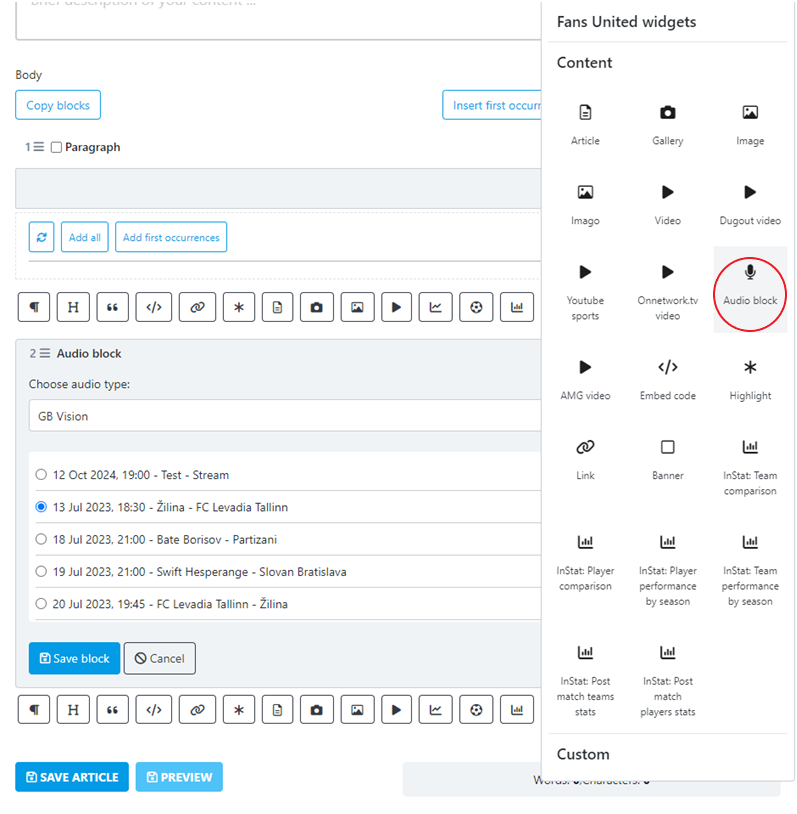

3. Select a match you want to add audio commentary for > Save block.
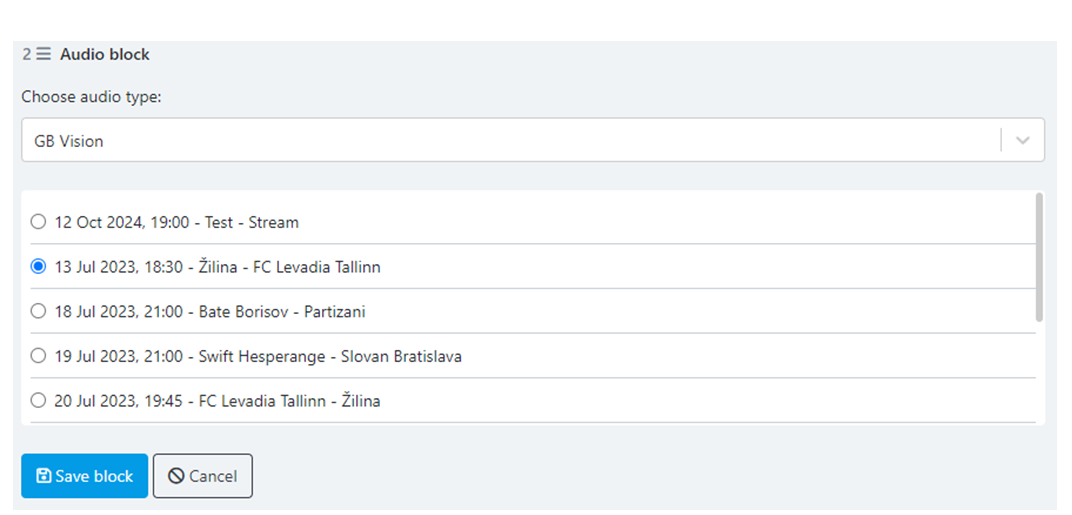
Using Spotlight audio in your posts
To add Spotlight live sports audio commentaries to your Articles, Galleries, and Videos:
- Select Content > Audio block.
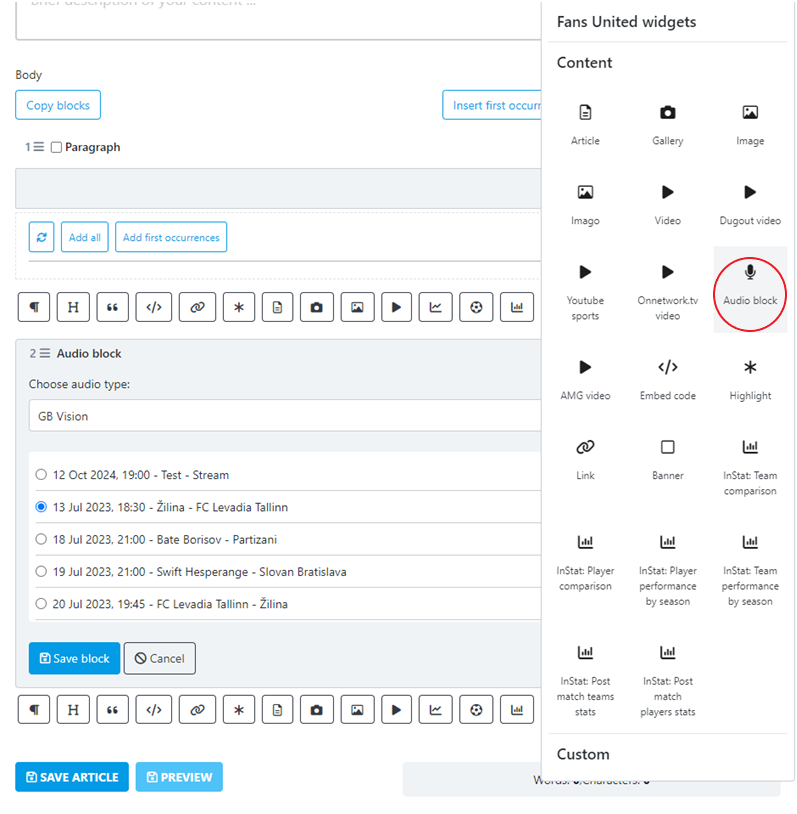
2. In the Choose audio type field, select Spotlight audio.

3. In the Filters section, select a sport, language, and competition.
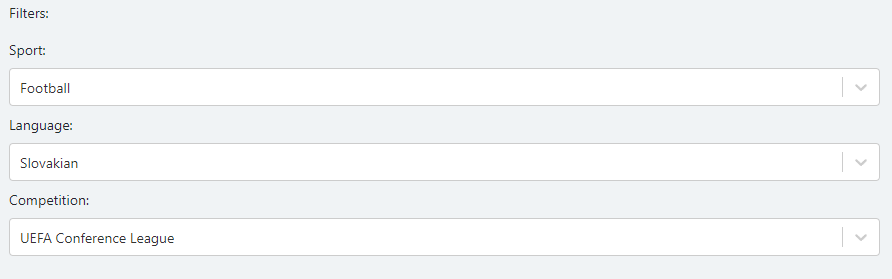
4. When you select a competition (e.g. UEFA Conference League), you can choose which match to add live audio commentary for.
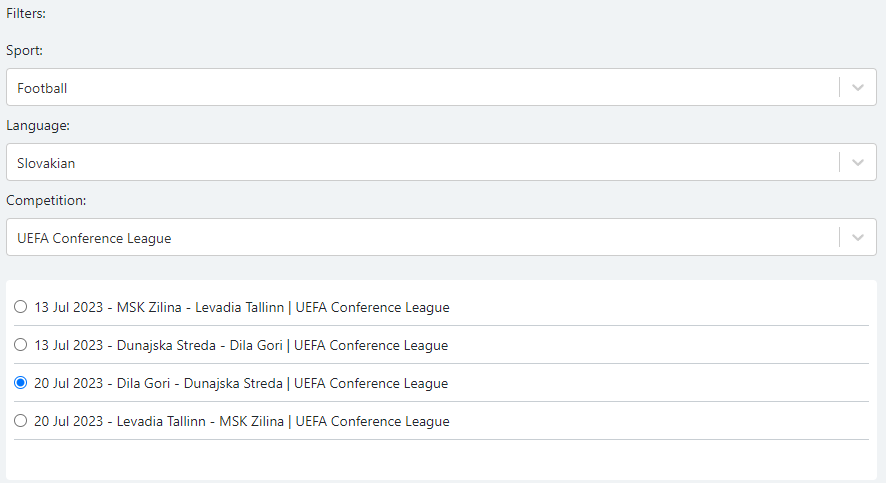
Note: You can select only one match.
5. When you're done, select Save block.
Next: Video: How to use the Audio Block?