How to add Additional main media images for Categories
This article is a step-by-step guide on how to add Additional main media images for Categories.
In the dynamic landscape of digital content creation, staying ahead of the curve is crucial for capturing your audience's attention. One effective way to enhance your content strategy is by incorporating Additional Main Media Images for Categories. This step-by-step guide will walk you through the process, providing insights into streamlining your visual content and maximizing its impact.
Key Benefits:
- Visual Appeal: Elevate the visual appeal of your content by incorporating additional main media images for different categories, including "vertical_image," "logo," "cover_photo," and "eye_catcher."
- User Engagement: Capture the audience's interest with eye-catching visuals, ensuring they stay engaged with your content for longer periods.
- Branding: Reinforce your brand identity by strategically placing logos and cover photos within your content categories.
Implementing Additional Main Media Images for Categories:
Step 1: Access Category Settings Navigate to Categories > Additional Media > Edit Category.
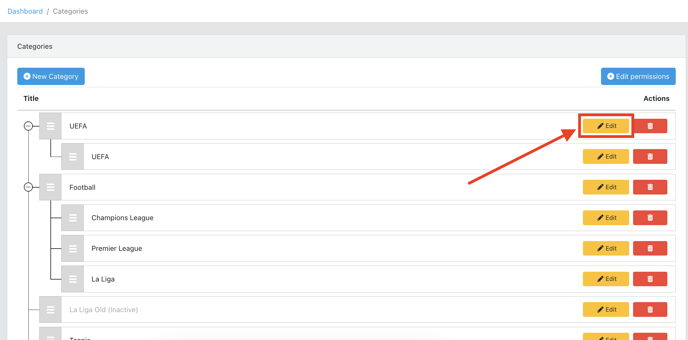
Step 2: Select add additional images in Media from the Media tab on the right side.
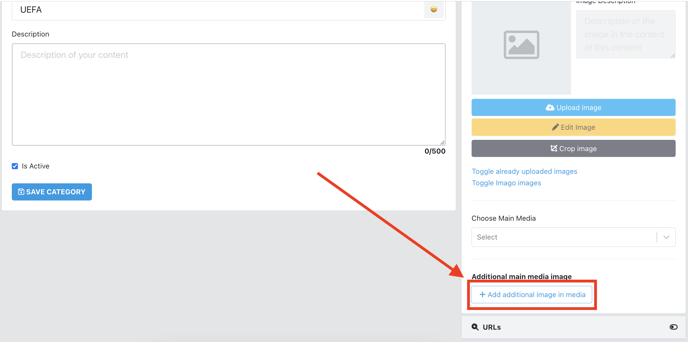
Step 3: Choose the Image sub Type you want to include for each category. Options include Vertical Image, Logo, Cover Photo, Eye Catcher.
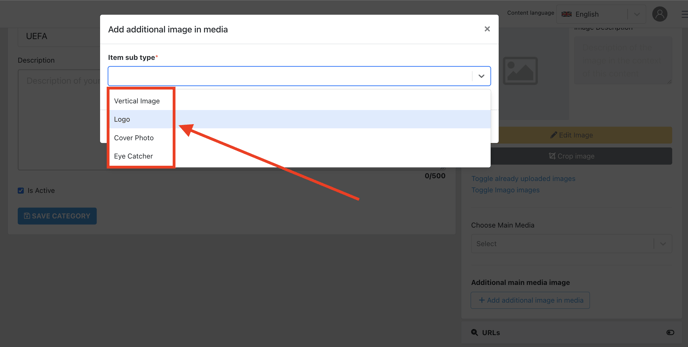
Step 4: Upload or Select the Image corresponding to the Image sub Type you have selected. Ensure that the images meet the recommended specifications for optimal display.
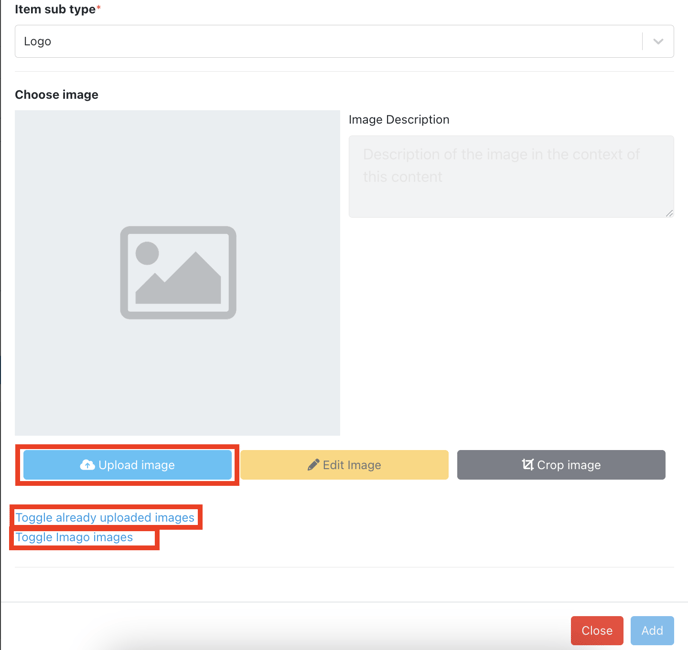
Step 5: Edit or Crop the image if required in order to achieve the required visualization.
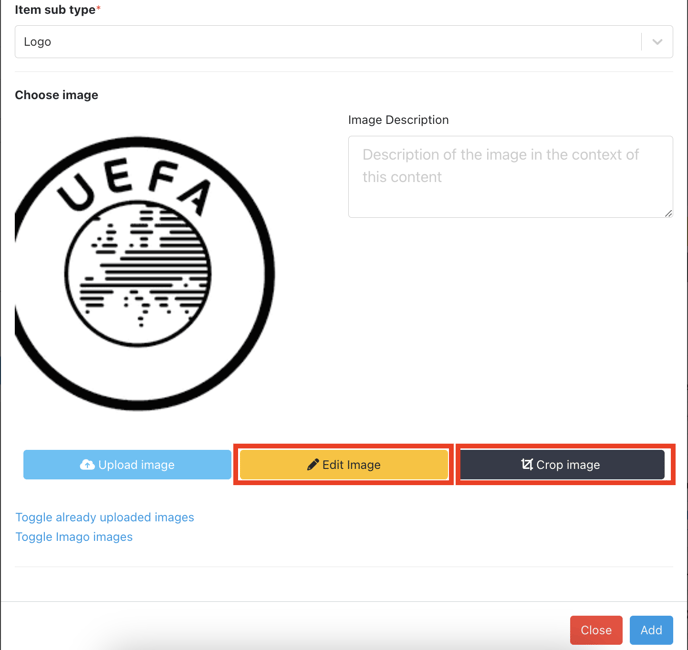
Step 6: Press the Add button once you are done configuring the image for the Image sub Type you have selected.
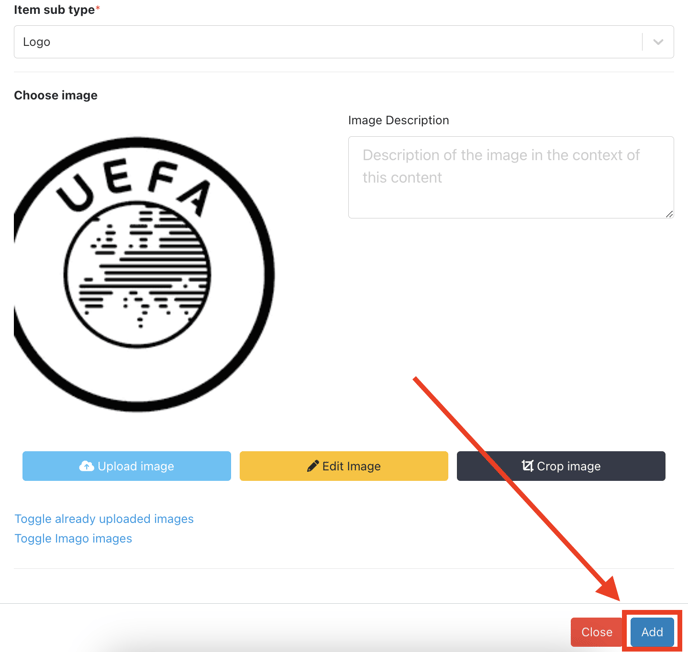
Step 7: Save the Category to apply the additional main media images to the selected category.
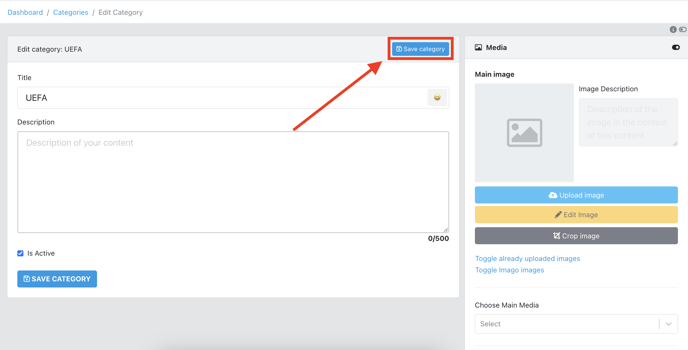
Conclusion: Integrating Additional Main Media Images for Categories is a strategic move to enhance your content's visual appeal and overall impact. By following this step-by-step guide, you can efficiently manage and showcase various Image sub types within your content categories, leading to increased user engagement and a more compelling digital presence. Stay ahead of the competition by embracing the power of visuals and making your content visually captivating.