How to add and optimize a new image
This is a step-by-step guide on how to optimize an image in Sportal365.
Preconditions
Before you start adding and optimizing images, you need to make sure the role you have been assigned in the system has the right permissions.
To be able to create and manage images, you need to have enabled the following permissions for your profile:
-
read_images
-
write_images
-
delete_images
To learn how to find your permissions, see Roles and permissions
Adding an Image
Follow the steps below to learn how to upload images to the CMS.
-
From the main navigation, select Images>All images.
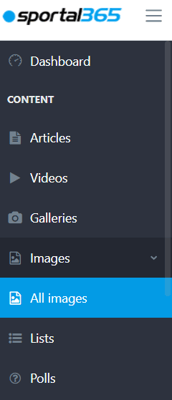
2. When the images listing screens open, select Upload new images.
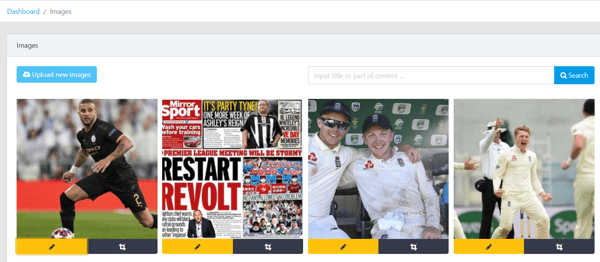
3. Then, choose the image(s) you want to upload from your device and select Open. 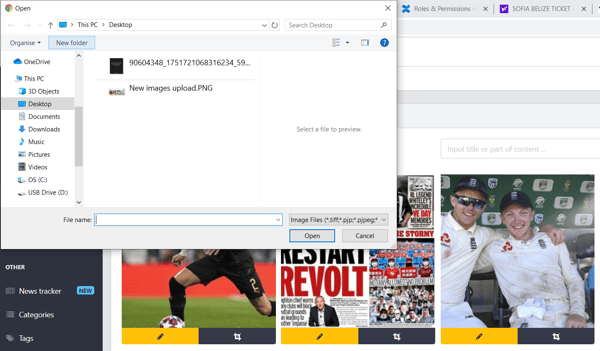
The images you have selected will be uploaded to your image library.
Optimizing Images
Follow this step-by-step guide to optimize the images you upload to the system.
-
Choose an image to optimize from your Image library.
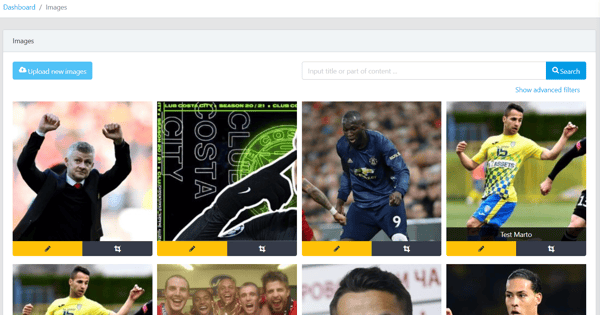
2. Select the pencil icon in the bottom left corner.
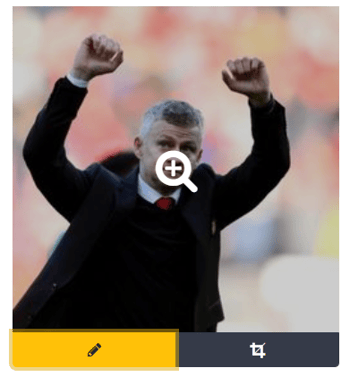
3. When the Image update window opens, enter the Image description.
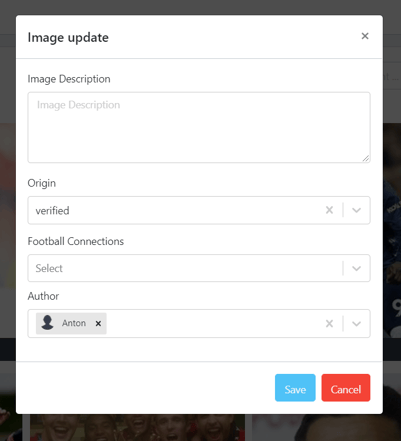
4. Then, select an image provider in the Provider box.

5. Next, in the Football Connections box, enter the players/teams you want your image to be tagged with.
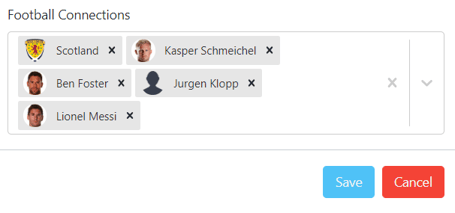
6. Lastly, select Author and Save.