How to create a new Banner
This is a step-by-step guide on how to create a banner in Sportal365.
Preconditions
Before you start creating banners, you need to make sure the role you have been assigned in the system has the right permissions.
To be able to create and manage banners, you need to have enabled the following permissions for your profile:
-
read_banners
-
write_banners
-
delete_banners
To learn how to find your permissions, see Roles and permissions
Creating a banner
Follow the steps below to learn how to create banners.
Note that to create and save a banner in the system, entering a Title and Banner code is mandatory.
1. From the main navigation, select Banners.
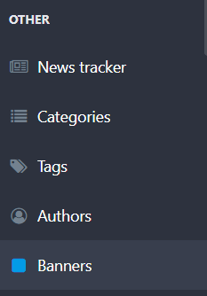
2. When the banner listing screens open, select New Banner.
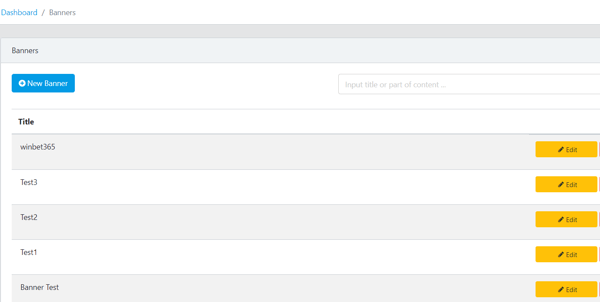
3. Next, enter the title and the banner code in the Title and Banner code boxes.
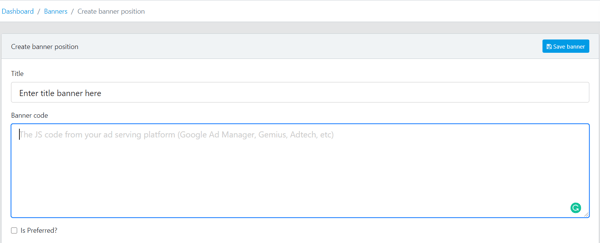
Remember, entering a banner title and banner code is mandatory for creating a banner.
4. Then, select Is Preferred? if you want your banner to take a preferred position on a web page.
Editing banners
If you want to edit a banner you have created:
-
Open Banners from the main navigation.
-
Once the listings screen opens, choose the banner you want to edit and select Edit.
-
When you are done editing, select Save Banner