How to create a Tag
This is a step-by-step guide on how to create a tag in Sportal365.
Like categories, creating tags can also be viewed as a two-step process. First, you need to create and save your tag, and then optimize it with the content properties available.
Preconditions
Before you start creating tags, you need to make sure the role you have been assigned in the system has the right permissions.
To be able to write, read, and delete tags, you need to have enabled the following permissions for your profile:
-
read_tags
-
write_tags
-
delete_tags
To learn how to find your permissions, see Roles and permissions
Creating a tag
Follow the steps below to learn how to create and save a tag.
Note that to create and save a tag in the system, entering a Title is mandatory.
1. From the main navigation, select Tags.
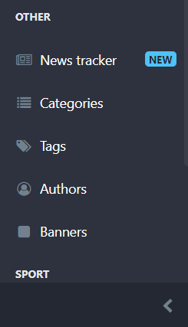
2. When the tags listing screens open, select New Tag.
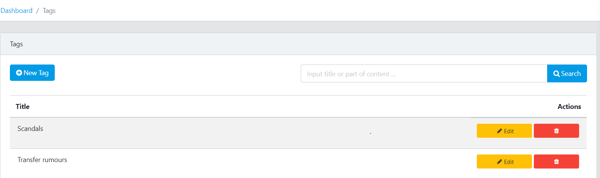
3. Next, enter a tag title and description in the Title and Description boxes.
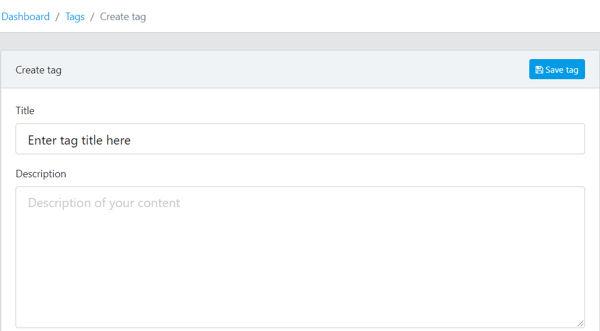
Remember, entering a tag title is mandatory for creating a tag.
4. When done, select Save Tag to save your work.