How to create a Video
This is a step-by-step guide on how to create a video with Sportal365.
Videos are uploaded to the CMS and shared in three ways. Through:
-
Embed code
-
Dugout / Onnetwork.tv
-
Live URL
As mentioned before, videos, articles, and galleries follow a similar process of creation with Sportal365– combining text and media.
Follow the instructions below to learn the basic steps of creating a video with Sportal365.
Preconditions
Before you start creating videos, you need to make sure the role you have been assigned in the system has the right permissions.
To be able to write, read, and delete videos, you need to have the following permissions for your profile:
-
read_videos
-
write_videos
-
delete_videos
To learn how to find your permissions, see Roles and permissions
Creating a video
Follow this step-by-step guide to create a video with the Sportal365 content management system.
Note that to create and save a video in the system, entering a Title, Category and Video embed code is mandatory. Also, depending on your project settings, Main media may also be a mandatory field.
-
From the main navigation, select Videos.
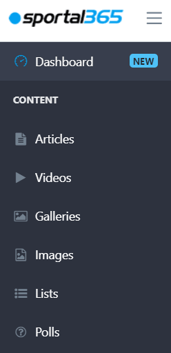
2. When the video listing screens open, select New Video.
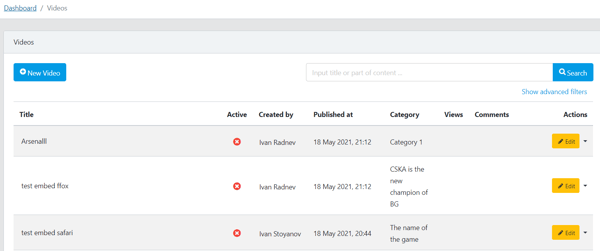
3. Next, enter a video title, strapline, and summary in the Title and Summary boxes.
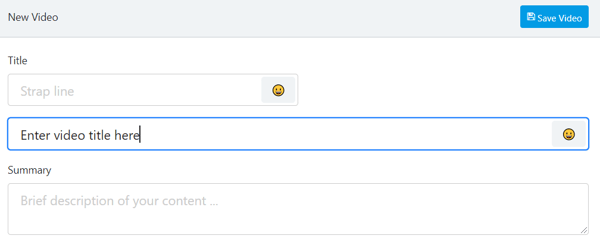
Remember, entering a video title is mandatory for creating a video, while the strapline and summary are not.
4. To enter a category, open the General drawer from your video content properties.
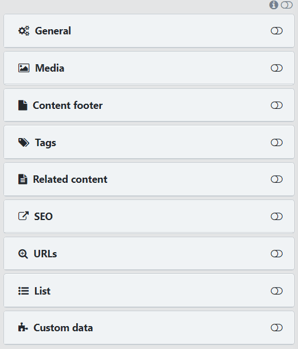
5. In the Categories box, select a category from the drop-down menu.
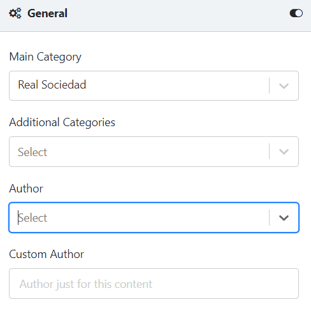
Remember, entering a category is mandatory for creating a video.
6. To add a video, do one of the following:
6.1 To upload a video with embed code, open the Media tab > Choose Main Media > Embed video.
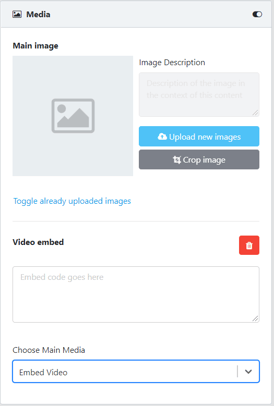
6.2 To upload a from Dugout / Onnetwork.tv, open the Media tab > Choose Main Media > Embed video > Search Dugout videos / Search Onnetwork.tv videos.
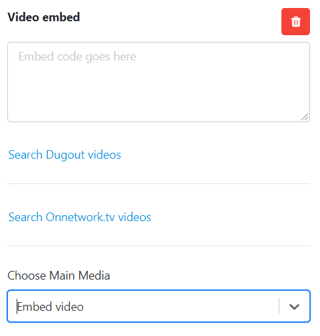
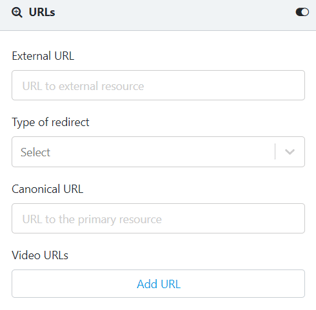
Remember, without an embed code or live URL link, you cannot save your video.
7. When done, use the blocks in the Body section to write your video body text.
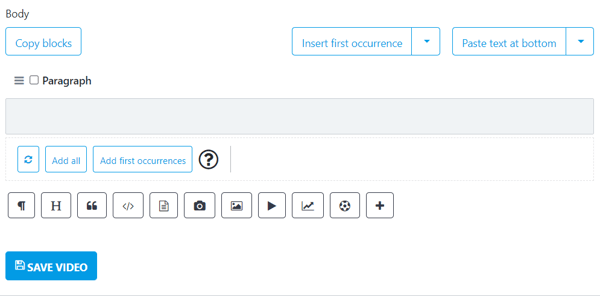
8. To add a new block, press Enter, and use the quick access menu or the + icon.
9. Alternatively, select Paste text at the bottom/top to enter the text from an outside source such as a Word document.
10. Select Save Video to save your work.