How to create a Tags & Sports connections lists
This is a step-by-step guide on how to create tags & sports connections lists in Sportal365.
By creating lists with tags and sports connections, you give yourself the chance to create sections with “hot topics” across your website portfolio. This means that when you click on a “hot topic” on your website, it will take you to a page with content only related to the specific tag/sports connection you’ve used to create your list.
Creating Lists using Tags and Sports connections
To create a Tags and Sports connections List:
1. Select Lists → Tags & Sports connections.
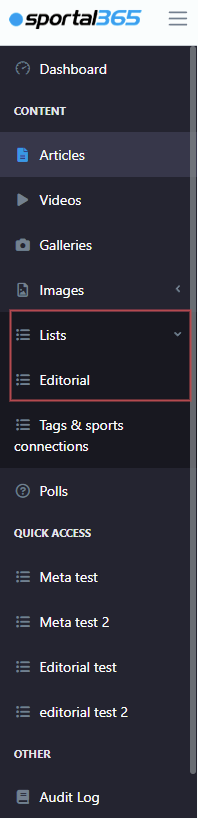
2. Select the New list button and fill in the required info. When done, select Save list.
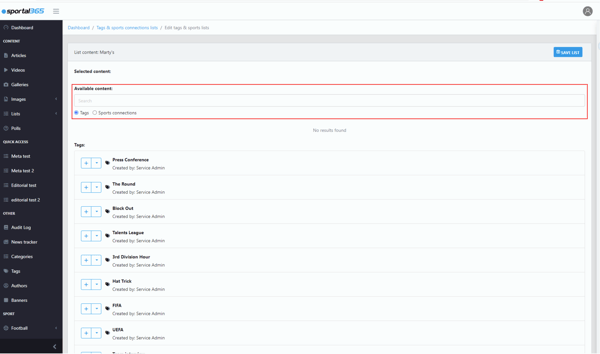
3. Then, to add content to your list, go back to the lists dashboard, select the list you created → Edit content.
4. Select the type of content to add – Tags or Sports connections – in the Available content search box.
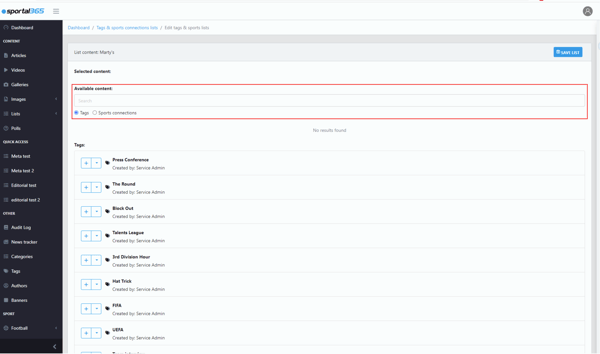
5. When you add the content to your list, select Save list.