How to create an Article
This is a step-by-step guide on how to create an article in Sportal365.
Creating an article with Sportal365 can be viewed as a two-component process. On one side, you create the text of your post–title, description, body, and so on–, and on the other, you optimize your article with the available content properties so it performs better online and reaches many people.
Follow the steps below to learn how to create a basic article with Sportal365.
Preconditions
Before you start creating articles, you need to make sure the role you have been assigned has the right permissions.
To be able to write, read, and delete articles, you need to have the following permissions for your profile:
-
read_articles
-
write_articles
-
delete_articles
To learn how to find your permissions, see Roles and permissions
Step-by-step guide
Follow this step-by-step guide to create an article with the Sportal365 content management system.
Note that to create and save an article in the system, entering a Title and Category is mandatory. Depending on your project settings, uploading the Main media for your post may also be mandatory.
-
From the main navigation, select All Articles.

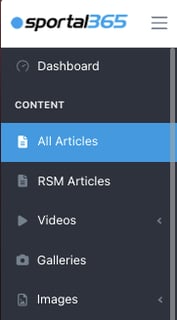
2. When the article listing screen opens, select New Article.
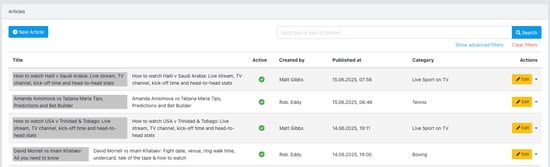
3. Enter an article title, strapline, and summary in the Title and Summary boxes.
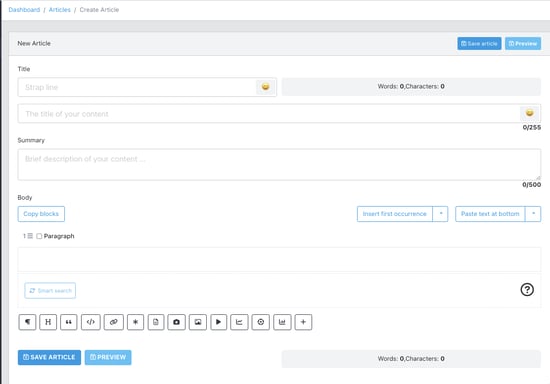
Remember, entering an article Title is mandatory for creating an article, while strapline and summary are not.
4. In the Body section, a Paragraph block is available by default so that you can write your article's body text.
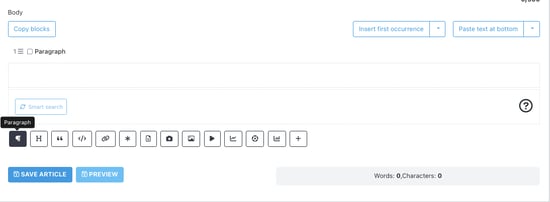
5. To add a new block, press Enter (automatically adds a new paragraph block), use the quick access blocks below, or select the + icon to choose from the many available blocks.

6. Select Paste from the text at the bottom/top to enter the text from an outside source such as a Word document.

7. Open the General drop-down drawer from your article content properties.
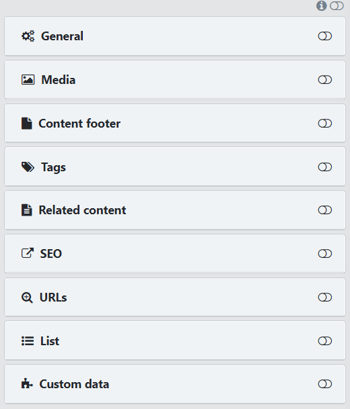
8. In the Categories box, select a category from the drop-down menu.
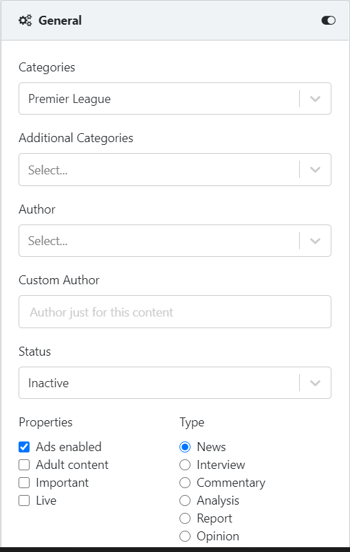
Remember, entering a Category is mandatory for creating an article.
9. When done, select Save Article to save your work.

You can visit How to optimize an Article with content properties for further detailed information.