Organizing content with Lists
Lists is a great feature that lets you group content and display it wherever you want on your website.
Lists enable you to group several articles, videos, or galleries under a common theme, say, “Premiere league-leading news”, and display them in a certain place on your website.
But how you use and where you display lists is up to you. You can create a list of posts for a monthly newsletter and send it via email or create an “Italian Volleyball Championship leading news list“ and position it on your home page.
The image below shows how articles grouped in a list can appear on a website:
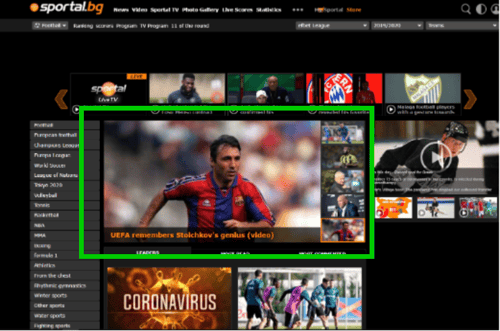
To group content in a list, you can either learn "How to create a new List" or add the content you are working on to an already created list from Lists in your content optimization tab.
You can edit lists and the content in them. When you edit a list, you can:
-
Override list content: Change the title and image of an article in your list to make it catchier.
-
Reorder article position in the list: Easily reorder the position of articles in your list by simply dragging them up and down.
-
Add Articles, Videos, and Galleries
-
Lock positions in a list: lock an Article / Video / Gallery, which is part of a list, in a specific position.
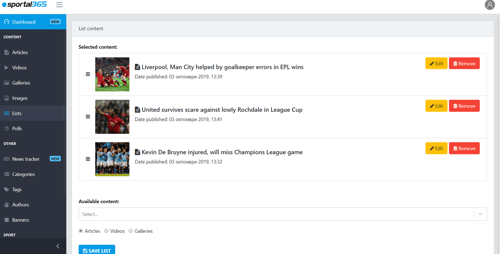
You can create two types of lists:
-
Editorial Lists
-
Lists based on Tags and Sports connections
Editorial Lists
Editorial Lists is actually what the Lists feature used to be before; a way to group together only editorial content using the three major content types i.e. Articles, Videos, and Galleries.
The creation of such lists follows the already familiar flow of list creation.
See How to create Editorial lists.
List based on Tags and Sports connections
And here comes the new feature.
Unlike Editorial Lists, lists created using tags and sports connections let you group content based on, well, tags and sports connections you’ve created/added. Not editorial content such as articles, videos, and galleries.
By creating lists with tags and sports connections, you give yourself the chance to create sections with “hot topics” across your website portfolio. This means that when you click on a “hot topic” on your website, it will take you to a page with content only related to the specific tag/sports connection you’ve used to create your list.