Live Blog
Enhance your live coverage with our Live Blog feature, delivering minute-by-minute updates for football matches and breaking news. This tool offers editorial and marketing teams a dynamic content avenue to captivate their audience.
Our newly introduced Liveblog feature empowers editorial and marketing teams with a versatile content format to enrich their coverage and sales inventory. This dynamic tool enables real-time event coverage, presenting information post-by-post in a visually appealing manner.
The initial release of Liveblog focuses on enhancing the editorial team's capabilities for live, minute-by-minute coverage of football matches.
Key features include:
-
Automated Event Coverage: Seamless integration with live data feeds automates posting of key match events. Posts can be edited to include editorial comments and descriptions.
-
Contextual Information with Widgets: A suite of relevant football widgets enhances coverage with additional contextual information.
-
Engaging Multimedia Integration: Multimedia embedding capabilities add color and engagement before, during, and after each match.
-
Sponsorship and Advertising Integration: Each post can be tagged with a sponsor/advertiser, enabling the application of appropriate styles for sponsored content on the front end.
This is just the beginning – stay tuned for additional features and enhancements in future updates!
Getting Started
1. Setting up a Live Blog event
- Start by configuring and creating a Live Blog Event.
- There are two types of live blogs: one for news and one for football matches.
2. Crafting content
- Write and publish captivating content for your event.
Configuring a Live Blog
1. Begin the Live Blog:
Go to Live Blog from the dashboard menu and choose New Live Blog.
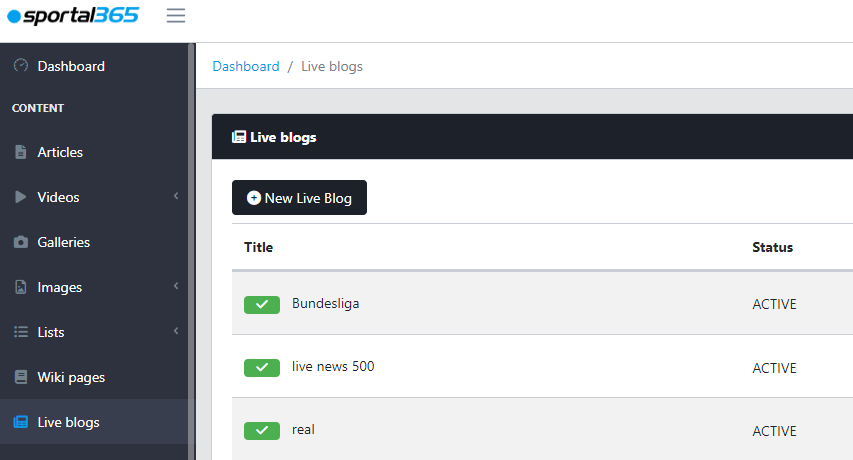
2. Event Details
- First, decide the type of live blog: select match live blog in the Type field.

Note: If you select to create a news live blog, the Sports configuration tab will disappear.
- Fill out the mandatory fields: Event title, Start time, Main category, and Main image.
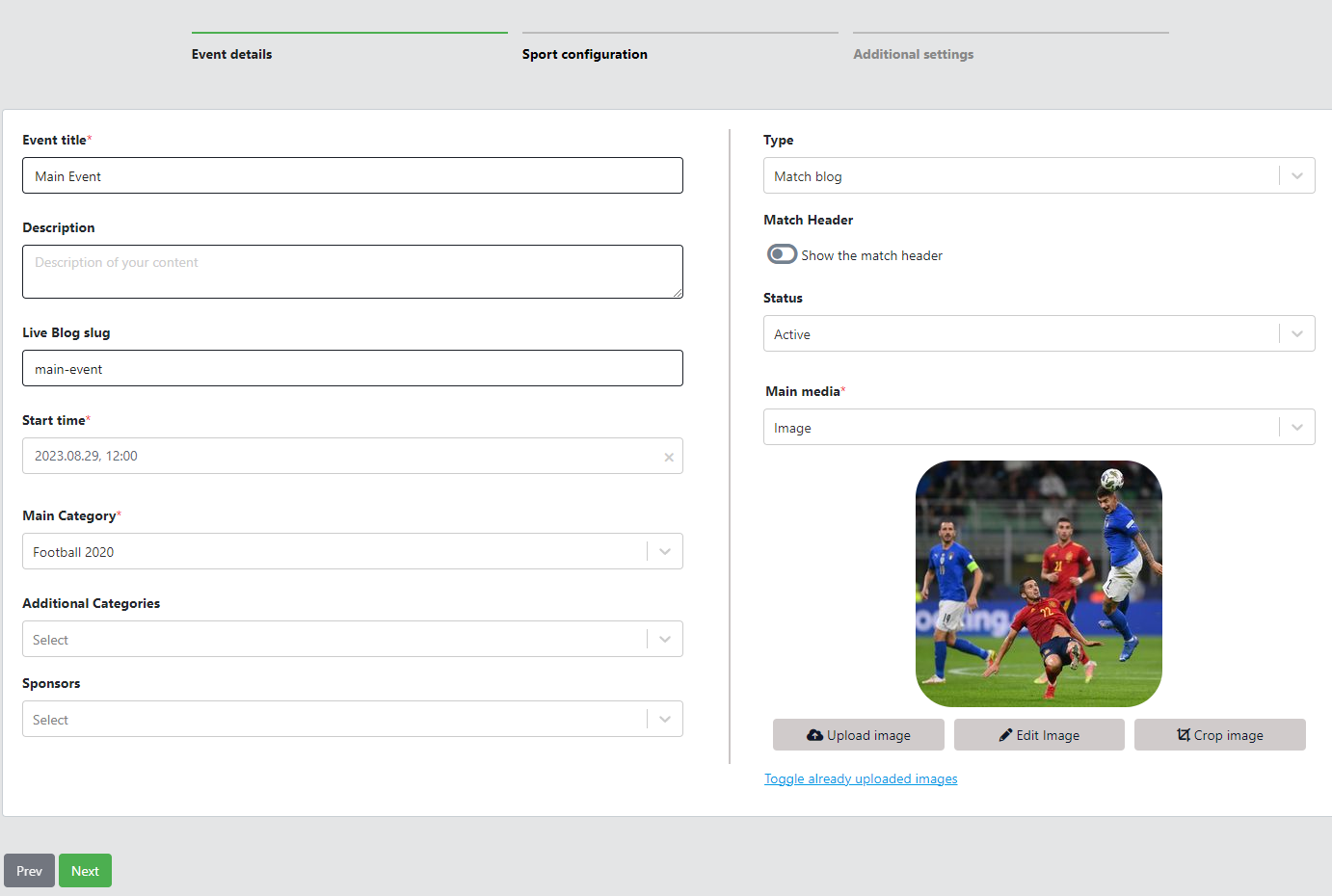
Note: You can choose between Image/Video/Gallery for your Main media.
- Click on Next to proceed.
3. Sports configuration
- Pick the sport your event centers on.
- Next, choose the Tournament. This lets you select the participating teams.
- Add specific events by clicking on the Events button.
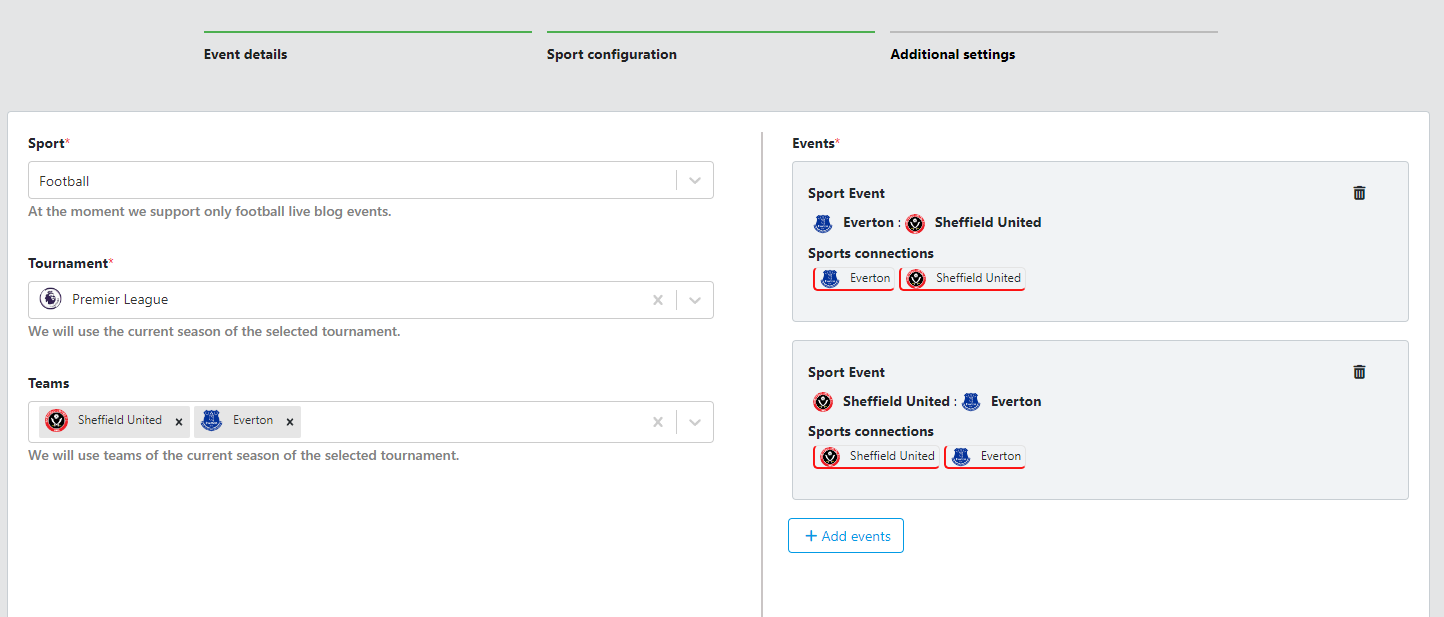
4. Additional Settings:
- Tweak details for your live blog such as:
- Language
- Number of pages available
- Number of authors and collaborators
- Additionally, add your live blog to a list of articles for greater visibility.
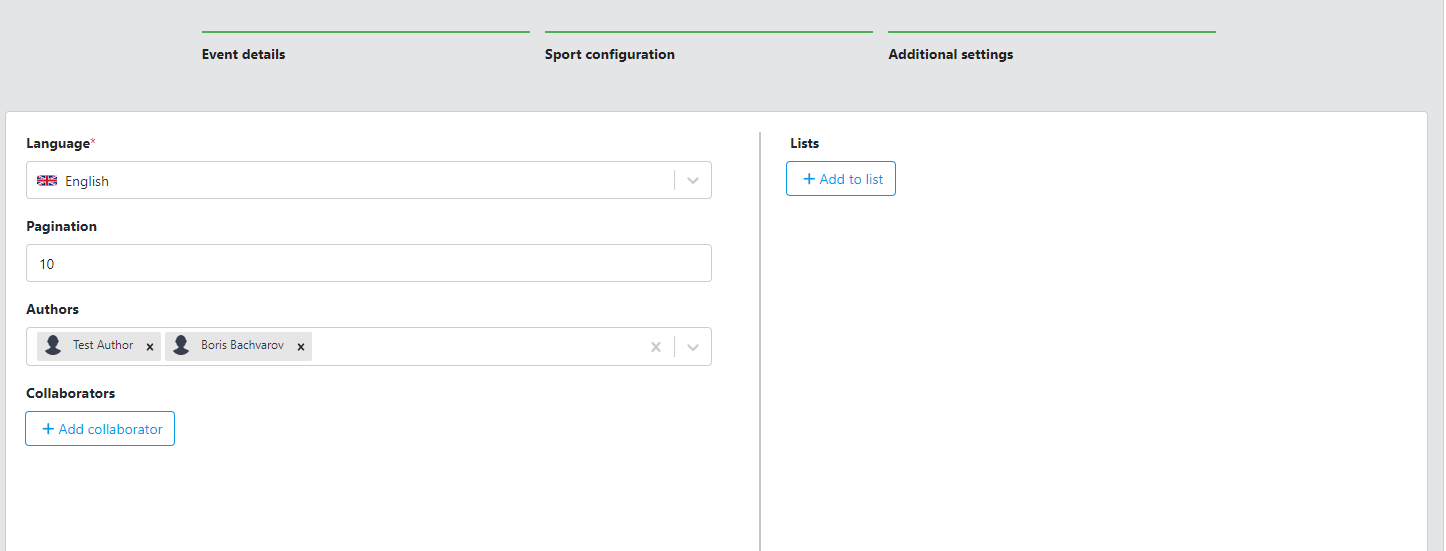
Publishing Live Blog content
- Crafting your post
- Choose a live blog from the list.
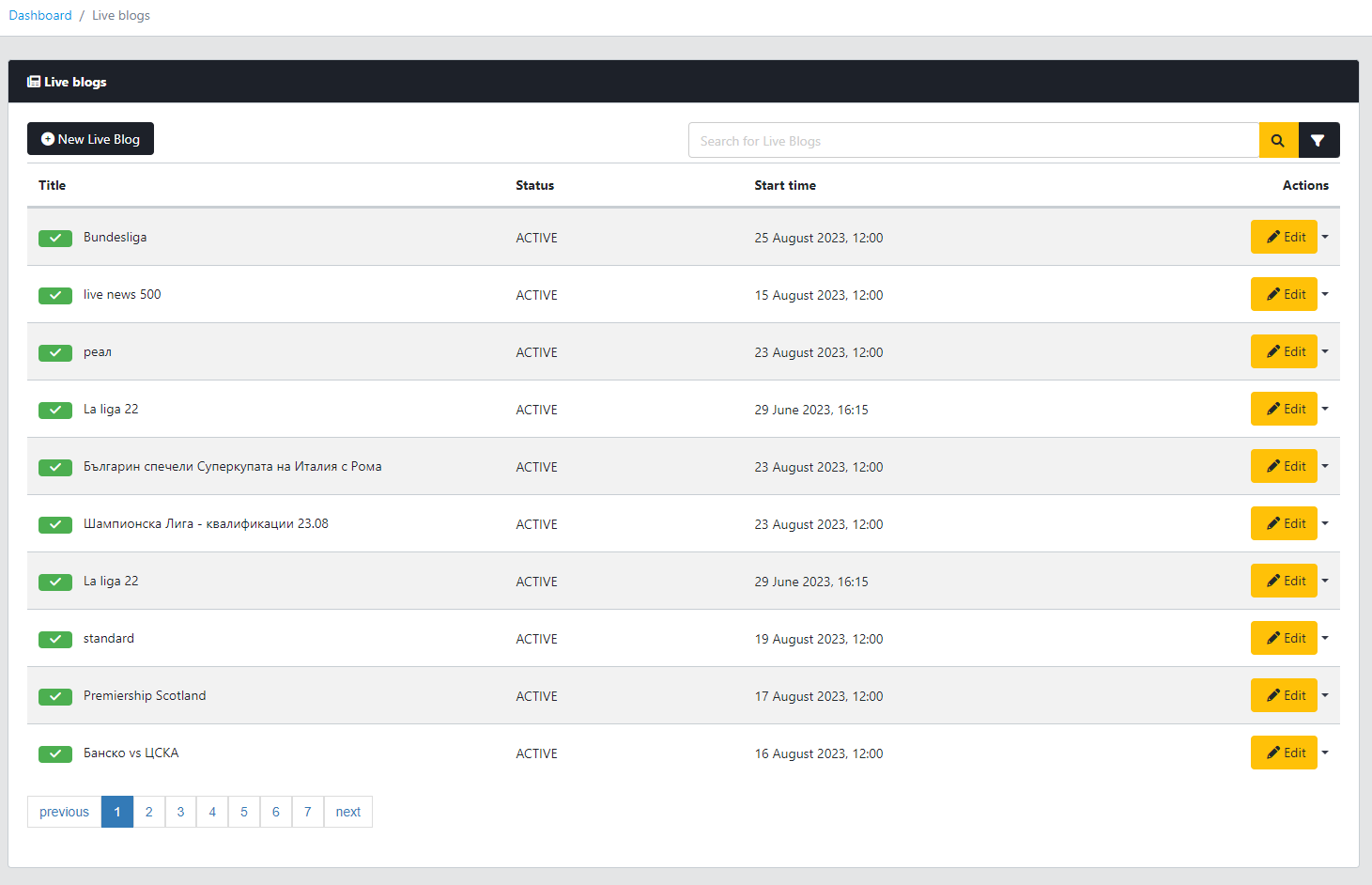
- The editing panel lets you build your content.
- Use standard editing tools and add diverse content, like odds or football widgets.
- Tag your posts with sponsors, set the event time, and other key details.
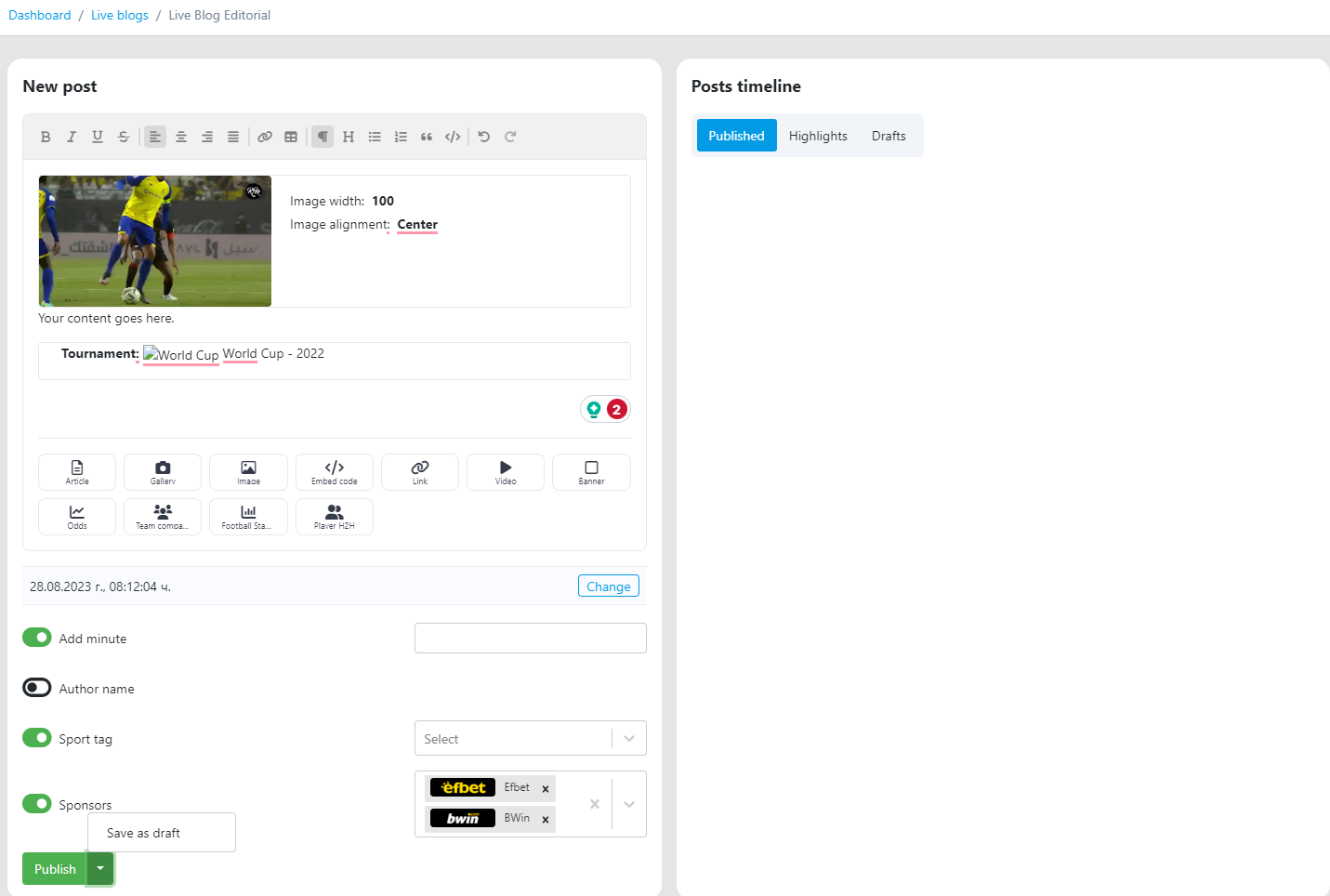
- Once satisfied, hit Publish.
Note: You have the option to save your article as a draft or highlight sections of your post.