Media
Select the visual optimization settings for the content type you are creating.
The Media tab is where you upload the Main image for your Аrticles, Videos, or Galleries. The Main image is the image that will appear as a header (or main media) of your content.
Note that regardless of whether you are creating an Article, Video, or Gallery, you always have to choose an image to display as the main on your website.
Adding main images to posts
To upload the main image for your post, you can either add a new photo(s) or choose from an already existing one in the system.
-
To add a new main image, select the Upload new images button.
-
To choose from existing images, select Toggle already uploaded photos / Toggle Imago images.
-
To add a description for your image, fill in the Image description field.
It’s worth mentioning that when you upload multiple images, the description you enter will be for the last image.
When you upload multiple images, the last image will be set to appear as the main on your website and the rest will be saved in your image library for later use.
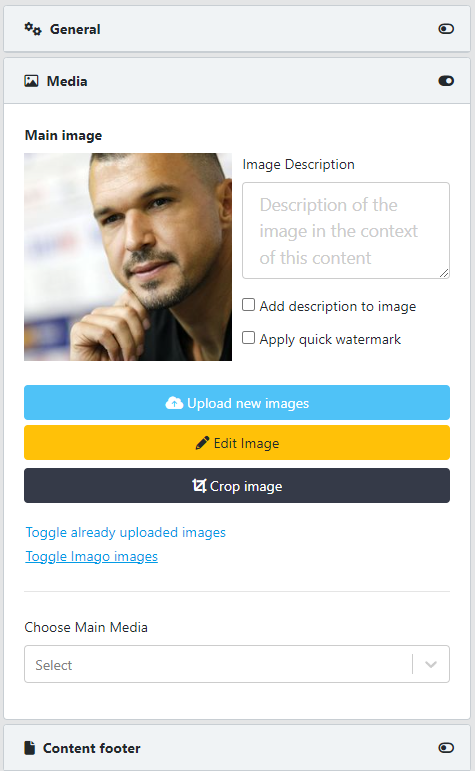
The image below is an example of how the main image of an article looks:
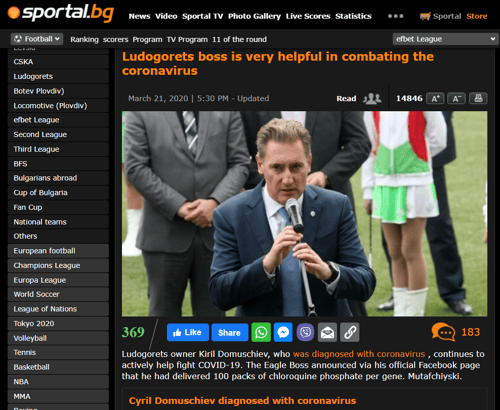
Specifics when creating articles, videos, and galleries
Most of the Media tab properties overlap for all three main content types, but the use cases vary depending on the type of content you want to emphasize; be that video, a single image, or a gallery of images.
Main media: Articles
When you write and upload a new article to your website, it normally has a single image (as shown above) as the main media.
However, as many different use cases exist, the Sportal365 CMS has the option to also place as the main media of your article a short video or a gallery.
To do that, use the Choose Main Media box to search for an existing Video/Gallery to add.
Note that whether you decide to use a video as the main media of your article, the emphasis still remains on the quality of the article body, the video is normally short and plays a supportive role.
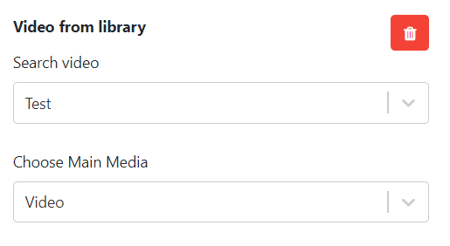
Articles with video as main media could appear on your website as shown below:
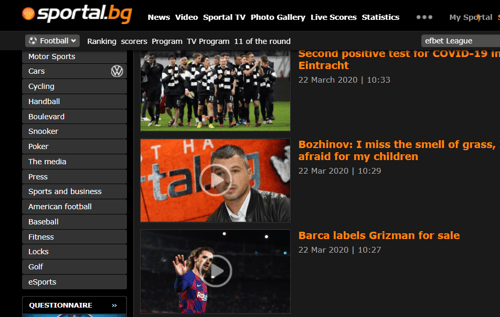
Main media: Videos
When you create videos, the Media tab is where you not only add the main image to your video, but you actually add/create your video.
Note that the image you add as the main for your video will be the thumbnail of your video.
To add a new video:
-
Select Media->Choose Main Media->Embed Video.
-
Paste the embed code of the video in the Video embed box.
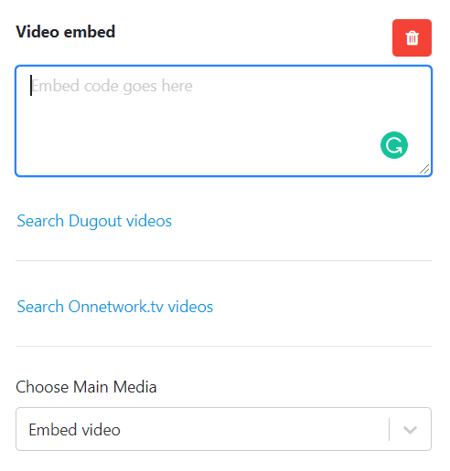
3. As an alternative, you can add a video by using the Search Dugout videos and Search Onnetwork.tv videos options.
Main media: Galleries
You will notice that when you create galleries, the Media tab doesn’t contain the Choose Main Media tab as do articles and videos.
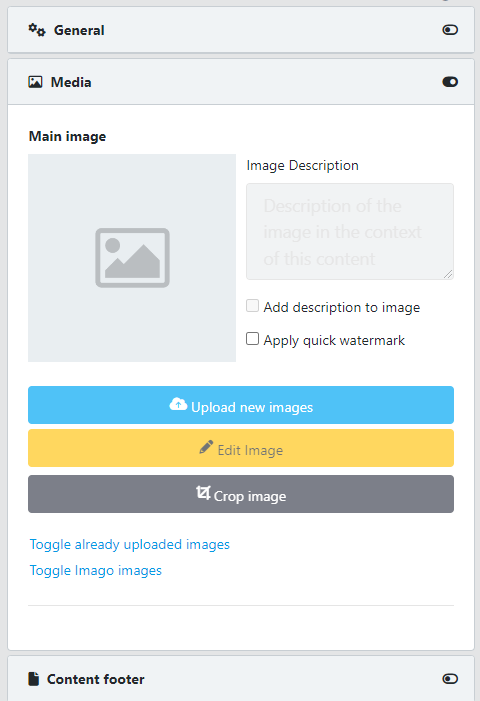

When you create a gallery, the emphasis is on the quality of images in the gallery. Also, if you upload multiple images, the last uploaded image will appear as the main image (opening/header image) of your gallery.
To learn how to create a gallery, see How to create a Gallery.