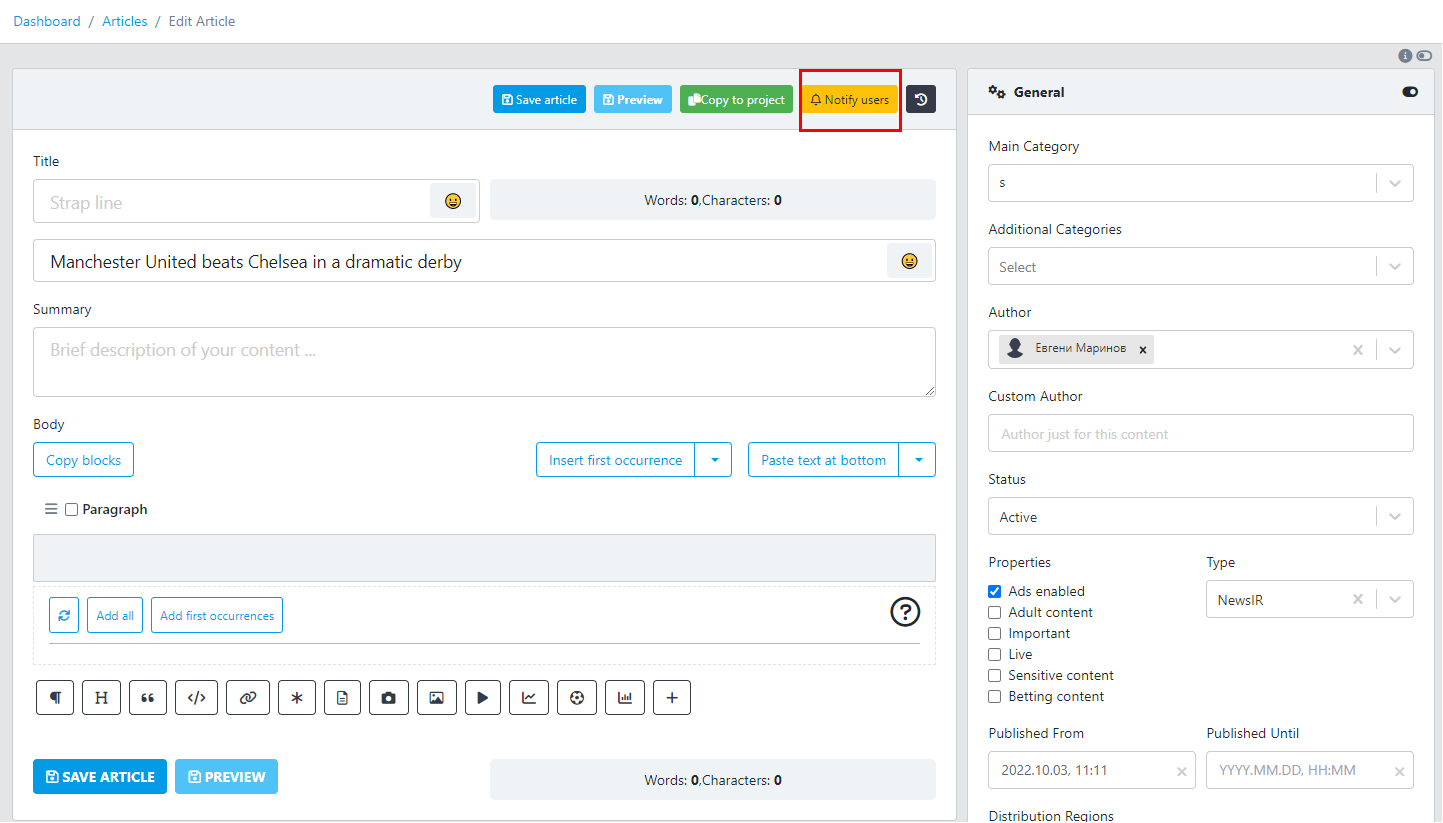OneSignal
Sportal365 is integrated with OneSignal, a leading self-serve customer engagement solution for Push Notifications.
Integrating OneSignal, a leading self-serve customer engagement solution for Push Notifications, with Sportal365 makes possible a new feature called Notify users.
Notify users is available for Articles, Videos, and Galleries, and its main purpose is to send in-browser notifications to users when a new article is published or updated.
We've automated the setting up of notifications for each post so editors don’t have to leave the CMS to copy/paste URLs, and so on.
To take advantage of this integration, you must first register with the OneSignal platform.
Configuring push notifications
To configure the Notify users article notifications:
- Select the Notify users button (it is available only after the content has been created).
- When the configuration panel opens, all fields will be pre-filled:
- Notification Image: by default.
- Delivery: by default.
- Immediately means that the article notification would be sent instantly.
- Intelligent means that the system will send the notification when users are most active on your website.
- Delayed gives you a chance to set a specific date for the notification. - Notification URL: by default.
- Notification title: by default.
- Notification description: by default.
- Recipients: by default.
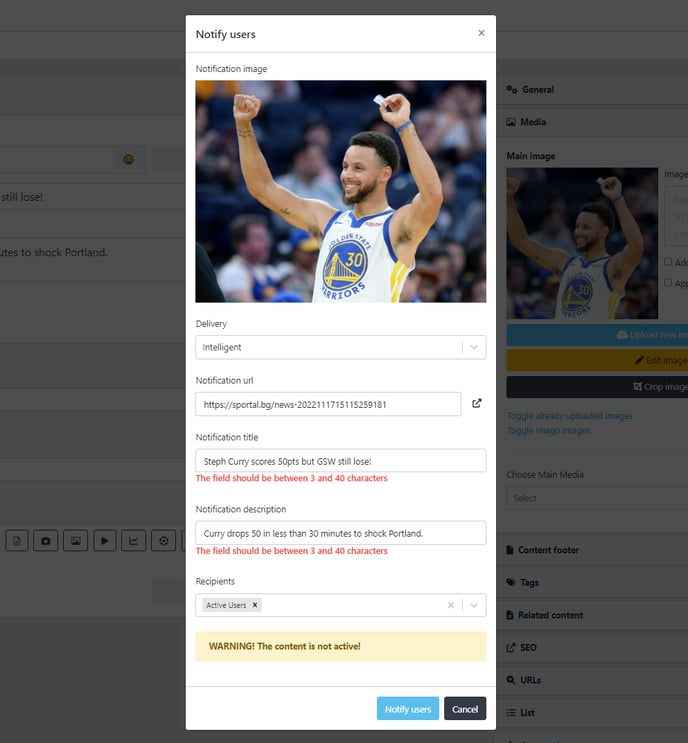
You can set up the CMS to display default options or not. Your choice. Also, in the configuration panel, you will see a warning message telling you whether the article is published or not.
Notification URL Implementation Requirements
In order to set up the URL to be automatically pre-filled, we would need the following:
- Request type: POST
- The request body will contain the following:
- Expected response
Finally, in order to activate the feature we would need the following OneSignal information: