Overview
The audit log feature enhances your editing efforts by giving a clear overview of a content’s edit history.
The introduction of Audit log allows several authors to work on a single piece of content without losing track of each other’s edits. You can access the audit log for a specific article, video or gallery, as well as for a specific author.
Audit log for a specific Article, Video, Gallery
To see the audit log for a specific article, video, or gallery:
-
Select an Article (Video or Gallery).
-
When you open it, select the Audit log icon in the top right corner.
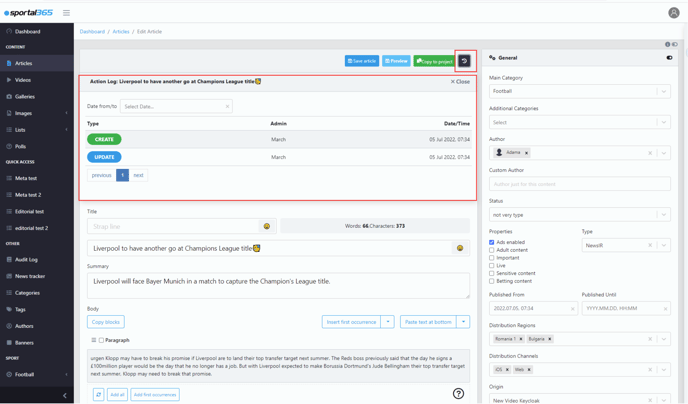
Note that you can see all the details related to creating and updating an article.
Audit log for a specific author
While you can see the audit log for a specific type of content, you can also choose to see the entire edit history of a specific author based on the type of content they’ve created/updated/deleted, and when they’ve created it.
To do that:
-
Select Audit log from the navigation menu.
-
Select an Admin, Content type, Action, and Date from/to.
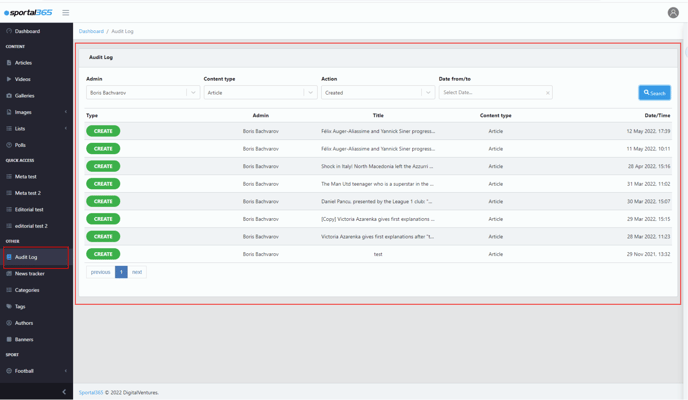
Note that if you select a user /admin but leave the other fields empty, the system will show all posts created by the user without segmenting them by type, action, or date.