- Knowledge base
- Features
- Custom blocks
-
Introduction to Sportal365
-
Working with content
-
Features
- Blocky
- Text blocks
- Content blocks
- Football Widgets (v1)
- Football Widgets (v2)
- Basketball Widgets
- Tennis Widgets
- Ice Hockey widgets
- Multisport Widget
- Liveblog
- Custom blocks
- Auto-linking & auto-tagging
- Custom Entities
- Banners
- Duplicating posts
- Emoticons
- Audit log
- Sports connections
- Multi lingual
- Image watermarking
- Affiliate page
- Wiki Pages
-
Integrations
-
Getting Started
-
Video Tutorials
-
CMS Releases
How to create custom blocks
Custom blocks allow you to develop and add your features to the CMS.
Custom blocks let you create external custom applications, integrate them into the platform and add them as blocks to the body of your content.
Creating Custom blocks
To create a custom block:
-
Select Custom blocks from the navigation menu –> New Custom block.

2. Type the name of your block in the Block name box.
3. Paste a link to an external application in the Application URL box.
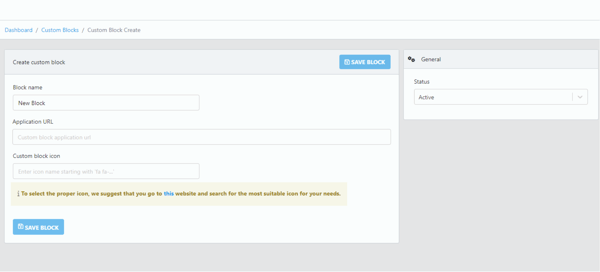
4. Add an icon for your block following the provided link.
5. To be able to add your custom block to your content, go to General → Status → Active.
6. When done, select Save block.
