Writing, editing and formatting in blocks
Writing in blocks allows for richer writing, flexible editing, and advanced formatting.
The body (content area) of articles, videos, and galleries is arranged into “blocks”. Writing in blocks is a bit like building the structure of your content with LEGO. Blocks are single components that you can use in the editor. You can look at them as separate content items each with specific functions and an editing panel to structure and customize your content.
Blocky lets creators highlight important passages, insert contextual widgets and football statistics, as well as combine various types of content inside the body of articles, videos, and galleries. You can create new “blocks” by selecting the Plus icon at the bottom of each block inside the body of your article, video or gallery. Also, you can rearrange blocks by dragging and dropping them.
There are several block choices you can add, including Paragraph, Image, Gallery, Article, Heading, Video, Odds widget, Compare odds, and more. To the user, all blocks behave in a consistent and familiar way, even if they provide tailored UIs for their controls.
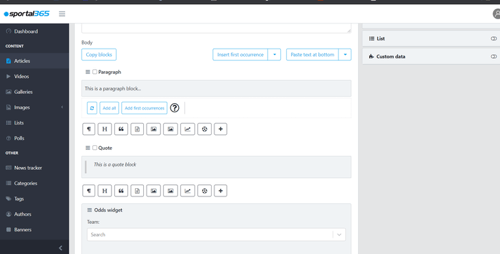
Quick copy/paste of blocks
Blocky lets you select and copy/paste blocks at the bottom or top of the content you are working on.
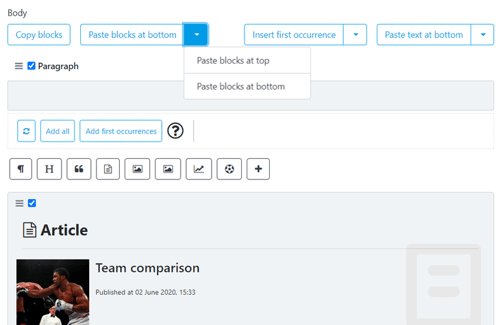
To copy blocks:
-
Select the blocks you want to copy from the body of your post.
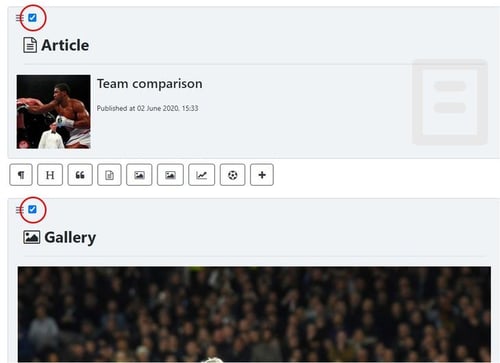
-
Then, select the Copy blocks button
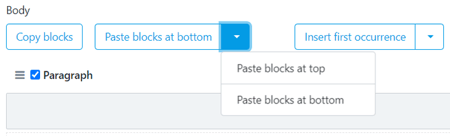
You can paste your selection either at the top or bottom of your content’s body.
-
To paste your blocks at the top, select Paste blocks at the top.
- To paste your blocks at the bottom, select Paste blocks at the bottom.
Drag/drop paragraphs
Blocky lets you reorder blocks with a drag/drop functionality.
To change the position of a block inside the body of your post, simply hold the top left corner and move the block.
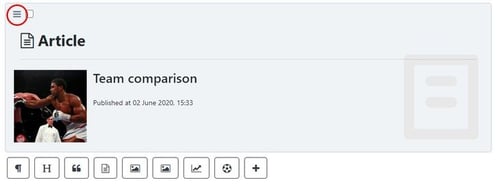
To improve the speed of your work, we made adding blocks to the body of posts quicker. Under each block of Sportal365, you will find buttons for quick access to the most used blocks.
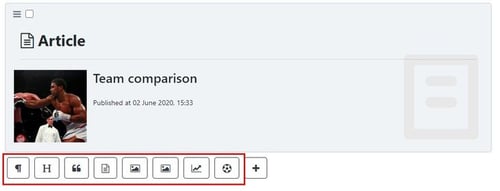
Note that the quick access buttons under each block let you add the same blocks as the ones under the Most popular category in the + menu.
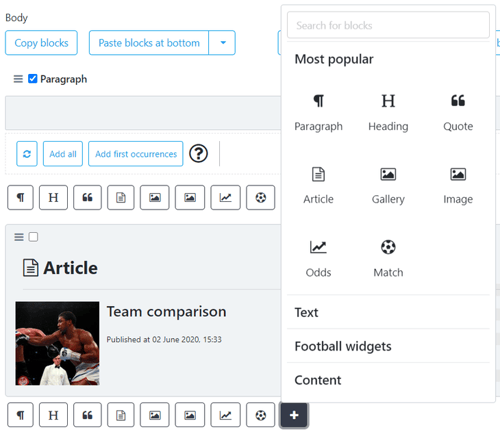
Uninterrupted writing inside Text blocks
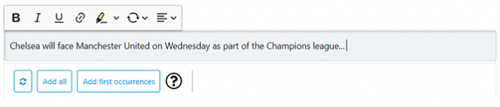
Formatting
When you create content in blocks, you have more options to edit, format, and enhance your content. If you select the Plus icon, you will notice that blocks are organized under four categories–Text, Content, Football widgets, and Most popular.
Each block you add has its own function and settings. For example, if you add an image block, you’ll get the option to resize and change the alignment of your image.
The image below demonstrates the image property settings inside an image block:
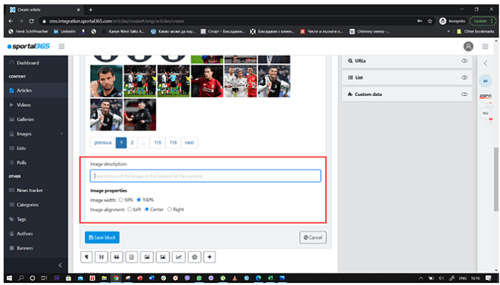
Also, with the Paste text at the bottom/top button, Blocky lets you copy text from an outside source (e.g. a Word document) and paste it into the CMS. Users can copy an entire article from an outside source and paste it into Blocky, which automatically breaks it down into paragraph blocks.
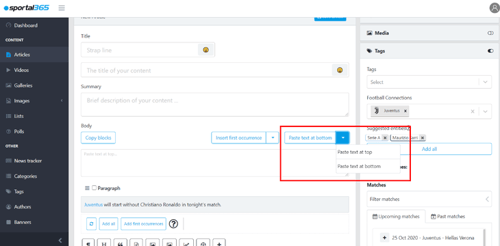
For more information, see Text Blocks, Content Blocks, Sports Data Blocks